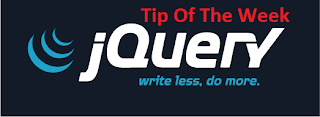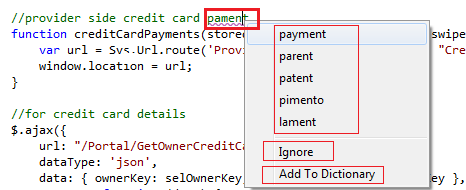Introduction
Usually we try and find
distinctive function in the new release, but my article is to find simple yet
useful features included in VS2012.
Features for this Article
Image Thumbnail:
In the solution explorer, we can
add Images. The moment you bring your pointer on the image you can its
thumbnail image. It make easy to identify the images.
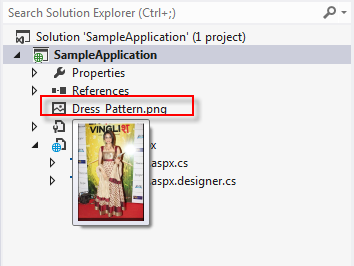
Page Inspector:
When we have nested pages like if
in MVC partial pages, in .net pages inside master page, it becomes very
difficult to find with part of the code is responsible for the HTML being generated. Here comes another useful feature if for a
specific page u want to inspect, and then right click on the page. You can see
the option "View in Page Inspector".

The moment we choose Inspector,
we can see the page in this format:

Whatever we select in the browser
window, its HTML is shown below it and the page responsible for that HTML is
shown on the right. Earlier we use to run the code, then use tools like firebug
to inspect it and for any change we have to stop the solution, apply the changes
and run again to see its reflection. But with this option we can apply changes
and see its reflections. For this feature we require IE9.
Color Picker:
A feature which most of the
developers need, as its difficult for them to remember the color name, if they
get the color picker it’s easy to set the color. VS2012 provided inbuilt color
picker for CSS. Just type # before the color and you can see the color picker.
Select any color of your choice and the code gets added.

IIS Express:
VS2012 has IIS express as its
default server. IIS Express is a
lightweight, self-contained version of IIS that contains all the core
capabilities of the IIS web server role. In Visual Studio 2010 SP1,
IIS Express was available as an option that you had to explicitly configure.
IIS express following features
-
It does not run as a service or require administrator
user rights in order to perform most tasks.
- IIS Express works well with ASP.NET and PHP
applications.
-
Multiple users of IIS Express can work independently on
the same computer.
For more information visit
IIS Express Overview

Tag completion when renaming tags:
HTML Editor has a beautiful facility while
renaming a tag. For example if you have added a <div id="div1">Name</div>.
After writing you felt instead of div you must take a span, the moment to
change the div word to span automatically the closing tag will be changed to
</span>. This will help the developers from getting the UI issues because
of the closing tag missing.
Extract to user control:
When we have large web page, we can
pick some control from the source view and create a user control for the same.
This helps in improving the readability of the page.

Select the controls--> Right click your mouse and select
Extract to User Controlà Give name to your control and the entire line of code will
be replaced by one single control.

Event Handler:
The moment we add any Asp control and
wants to manage its event handler, VS2012 IntelliSense displays
<Create New Event>, which creates an event handler in the code view with
the right signature.


AntiXSS Library:
AntiXSS Library which was part of .net
4.0 but was external, now it’s being included in 4.5. If your page
requires HTML-formatting then the page becomes insure and inorder to
protect your page from cross-site scripting attacks you need to include
AntiXss library.
The AntiXSS library in 4.5
include following external features:
-
HtmlEncode, HtmlFormUrlEncode, and HtmlAttributeEncode
-
XmlAttributeEncode and XmlEncode
-
UrlEncode and UrlPathEncode (new)
- CssEncode
Multiple browser support:
All the browser’s installed in your
system can be used to test the application. It becomes easy if your application
is supporting multiple browsers. You can see the UI in all browsers supported.

Round Tripping
A very important feature, this is required when
we are upgrading from older version to new version say from VS2010 to VS2012
and you want your project should work in both VS2010 and VS2012. Round Tripping helps
to work with existing
Visual Studio 2010 projects, it’s easy to upgrade project to VS2012, and we can
use both VS2012 and VS2010 at the same time.
Summary
I have created a sample application using all the above mentioned
features. It has become really very interesting when trying to go deep
in these features and there are many more to explore. I have studied
other features related to the data controls, validations. Will surely
try to include them in my next extension of the article.
While writing the article, i have refered following site
What's New in ASP.NET 4.5 and Visual Studio 2012
Continuation
Let's start with some more interesting features.
Background
In my previous part, I tried to figure most and basic functions, yet I
felt are very useful. In this article I am trying to cover some simple
and some interesting features
JavaScript Matching Braces
If we are writing any function in JavaScript which has too many
opening and closing braces, and if we miss one of the closing braces,
then it becomes very difficult to identify which opening braces closing
is missing. With .NET 4.5 we can select the braces and it tells its
closing braces, so it becomes easy to identify the nesting structure.

JavaScript Code outlining:
Till the previous versions outline was supported only for .cs
or .aspx file, now outlining regions are available in JavaScript too. It
helps us to collapse the file or function which is currently not the
part of our focus.

Request Validation:
Cross scripting is a security threat, when a developer is allowing
script and HTML tags. But in many situations we need our page to support
HTML and scripts. In such situations .NET 4.5 provides us with two
features
Deferred "lazy" request validation- for selective part
Access to unvalidated request data
Whenever a request is made, it’s always validated for the complete
data and if it is turned off then it is not validated at all. Using Lazy
request validation only required data will be validated. To enable lazy
request validation set "
requestValidationMode" attribute to
"4.5" in "
httpRuntime" element in web.config.

How this will work, let’s take a simple example if I wish to validate
data when a particular button is clicked, in such scenario, I don’t
want when the page load the request should be validated, it should be
validated whenever the button is clicked. This was not possible with the
earlier versions of .Net, but now lazy request validation will do the
same in .NET 4.5.
It can be used like:
- Request.Unvalidated.Cookies["Name"]
- Request.Unvalidated.QueryString["VarName"]
- Request.Unvalidated.Form["Value"]
Example: I have added two asp textboxes and one asp button. I have set the
requestvalidationmode to 4.5. The moment I tried to enter the string with HTML tag. I get the error "Potential dangerous request………"

This is my code

The moment I replace the asp textbox server control with simple HTML
control and click the submit button. It works fine. The structure looks
like this:

Now lets access the same from the code:

Again I get the same error "Potential dangerous request………" But again
I try to access the page by a slight change in the code and it works
fine.

Now coming back to asp textboxes that means server controls, .Net
tries to use the posted data to maintain the view state, so will get the
error. In order to avoid this .net has introduced "
ValidateRequestMode" feature. We can set as "disabled" for the textbox for which we don’t want the server to request validation.

After adding
ValidateRequestMode, it works fine. This
feature is important, as earlier we use to set validation request to
false at the page level and the entire page becomes open for cross
scripting. But with this feature only a part is open and remaining page
is secure from XXS attacks.
CSS Editor:Hierarchy Indentation:
The moment we create hierarchy with CSS it automatically gets
indented and we can see the inheritance. Hierarchical indentation is
enabled by default, butif user wishes can even disable it. To turn off
select
Tools->Option->Text Editor->CSS-> Formatting

In the figure below, you can see 3 level hierarchy, first level is
the div, then next is anchor inside div and third level is hover on
anchor inside div.

Pin Tabs(files) that you use often to the left side of the Tab-well
This is a feature found in
Productivity Power Tools
for Visual Studio 2010 this allows you to pin tabs that you want to
remain open and easily accessible. When you pin a tab it is stuck to the
left most corner of the tab-well.

Search option in IDE windows
Many of the windows in Visual Studio 2012 will have a search option including Solution Explorer and Toolbox.

Find and Replace window changes
A minimalistic approach has been taken in designing the new find
window present in Visual Studio 2012. The advantage is that the find
window will not hide the code window much. Some may miss the old find
window which shows shortcuts to turn on/off options like Match Case,
Match whole word, etc. This resembles the search option found in modern
browsers.


Create Multiple Solution Explorer Instances
Nowadays, in most solutions you work on, the number of projects
present are many, but you work only with few of them depending upon the
role you play in the project. Visual Studio 2012 gives you a new feature
of creating Solution explorer instances showing only a project or
folder containing a set of files when you right click them as shown
below.


Page Inspector
Page inspector is another new feature in Visual Studio 2012, it
allows you to examine the html/css of a web page similar to IE Developer
Tool Bar or Firefox’s Firebug add-on.
You can inspect a HTML element’s HTML and CSS, make edits and try out how it will look in the browser on the fly.
(click to enlarge)

IIS Express replaces the ASP.NET Development server
In Visual Studio 2012, IIS Express replaces the ASP.NET Development server, more about IIS Express
here.
HTML5 & CSS3 support
The Visual Studio 2012 editor supports development of HTML 5 and CSS 3
web sites by providing appropriate intellisense and code snippets, will
write a future article about this.
Unmodified Visual Studio 2010 project files
Visual Studio 2010(SP1) project files are not converted when opened
in Visual Studio 2012. So if some of your team members use Visual Studio
2010 and you use Visual Studio 2012 for some reason, then you all can
share the same solution/project file without converting to Visual Studio
2012’s project file format.

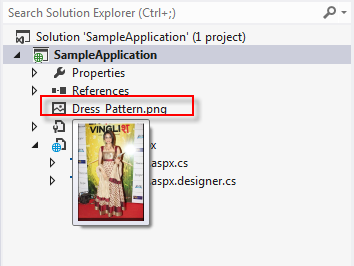
 The moment we choose Inspector,
we can see the page in this format:
The moment we choose Inspector,
we can see the page in this format: Whatever we select in the browser
window, its HTML is shown below it and the page responsible for that HTML is
shown on the right. Earlier we use to run the code, then use tools like firebug
to inspect it and for any change we have to stop the solution, apply the changes
and run again to see its reflection. But with this option we can apply changes
and see its reflections. For this feature we require IE9.
Whatever we select in the browser
window, its HTML is shown below it and the page responsible for that HTML is
shown on the right. Earlier we use to run the code, then use tools like firebug
to inspect it and for any change we have to stop the solution, apply the changes
and run again to see its reflection. But with this option we can apply changes
and see its reflections. For this feature we require IE9.

 Select the controls--> Right click your mouse and select
Extract to User Controlà Give name to your control and the entire line of code will
be replaced by one single control.
Select the controls--> Right click your mouse and select
Extract to User Controlà Give name to your control and the entire line of code will
be replaced by one single control. 






 The moment I replace the asp textbox server control with simple HTML
control and click the submit button. It works fine. The structure looks
like this:
The moment I replace the asp textbox server control with simple HTML
control and click the submit button. It works fine. The structure looks
like this: Now lets access the same from the code:
Now lets access the same from the code:
 Again I get the same error "Potential dangerous request………" But again
I try to access the page by a slight change in the code and it works
fine.
Again I get the same error "Potential dangerous request………" But again
I try to access the page by a slight change in the code and it works
fine.  After adding
After adding