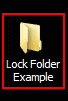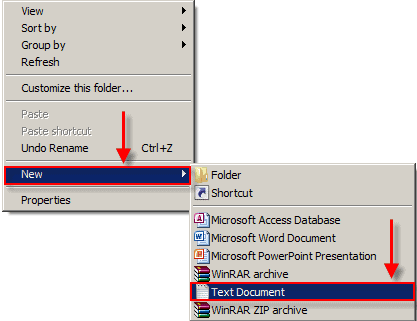How to Block Websites without using any Software
1.) Open “Run” from the start menu (or press WinKey + r). Just copy paste the following path and hit ENTER.
notepad %windir%\system32\drivers\etc\hosts
Alternately, go to C:\Windows\System32\Drivers\Etc and find the file “hosts”. Open that file in Notepad.2.) When this hosts file is opened in Notepad, at the end of the file you will see something like “127.0.0.1 localhost”.
3.) Under “127.0.0.1 localhost” just add another website URL that you want to block.
For Example:-
127.0.0.1 localhost
127.0.0.2 www.rakshitk.com
127.0.0.3 www.whoismadhur.com
4.) Make sure every time you add another website, the last digit of the address 127.0.0.x should not be the same.
5.) Save the file and exit.
So, here you go. Restart your browser if it is opened and changes will take place immediately.
The good thing is that no message, no pop ups nothing will be displayed when someone tries to open a blocked website. Your browser will just fail to open those websites without any error messages.